|
|
You
are here:
Home
→
How to...
→
Install Mandriva for Diploma Students' laptops 2010
Install Mandriva for Diploma Students' laptops 2010
-
Connect your laptop to the charger, don't rely on the battery!

-
Insert the Linux DVD into the drive, reboot the computer and press F12 when you see the below screen:
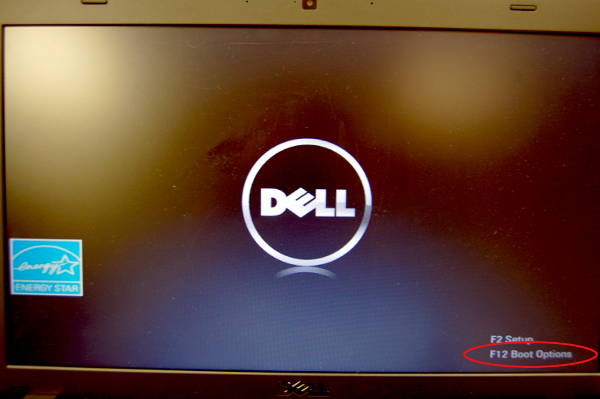
-
Choose the DVD drive as boot device
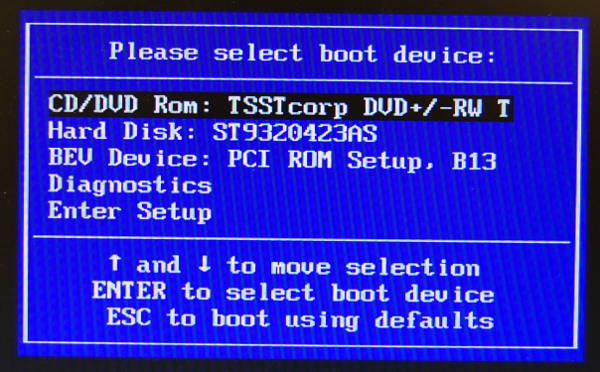
-
Select the second option (Install)
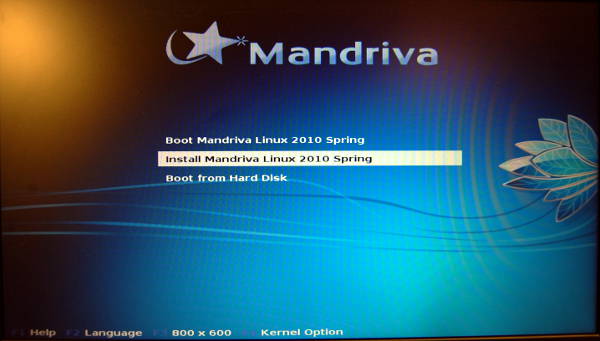
-
Choose English (Ireland)
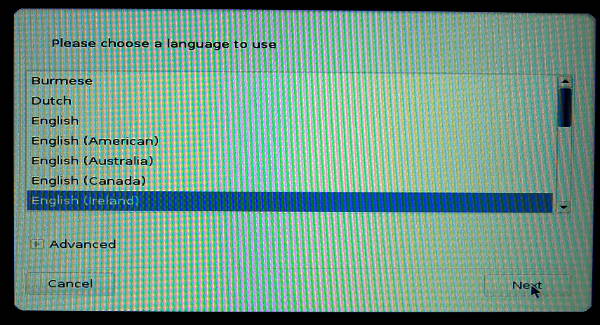
-
Accept the license.
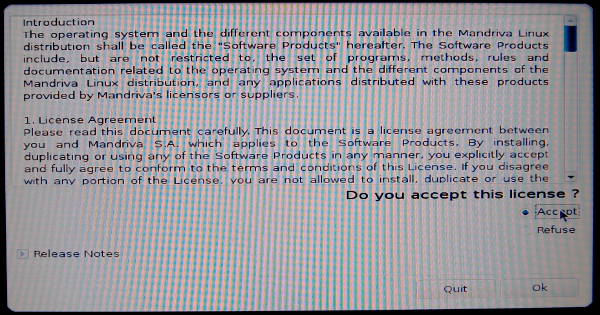
-
For the time zone, select Rome.
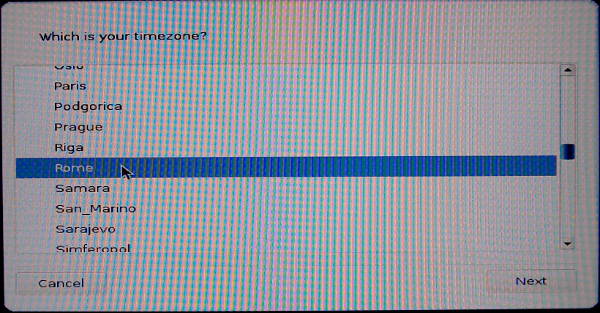
-
The default choice for the time should be okay.
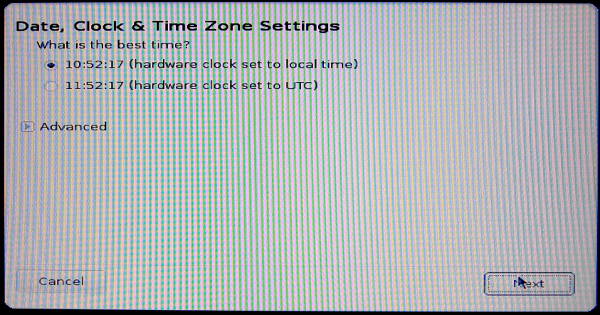
-
Select the UK keyboard.
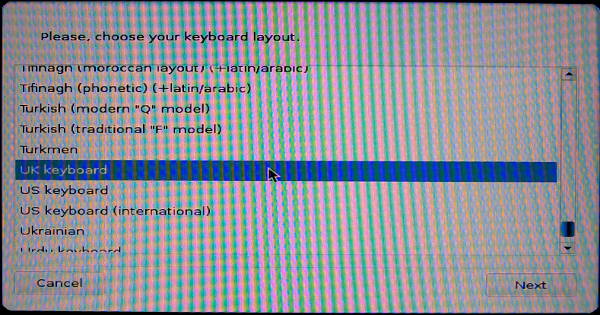
-
Click Next to start the installation procedure.
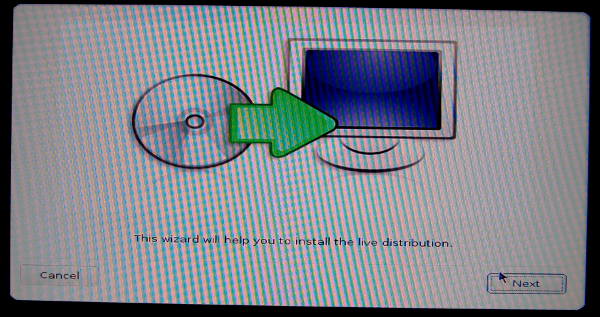
-
Now comes a critical part: Disk partitioning
Select Custom disk partitioning
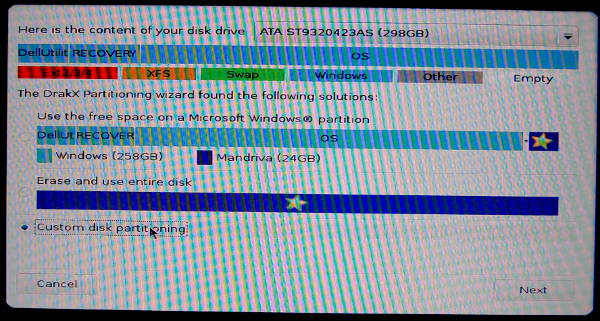
-
Continue
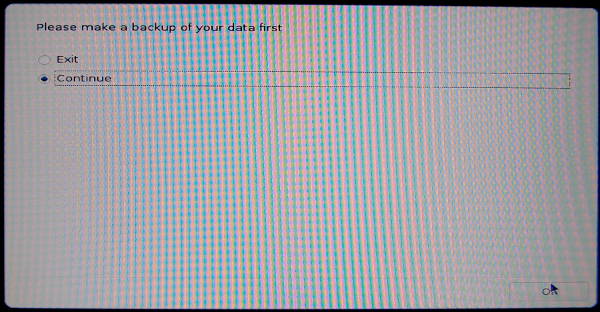
-
Click on the main Windows partition (shown in blue)
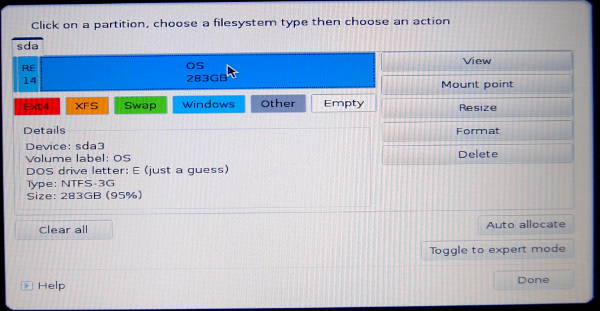
-
Click on the Resize button
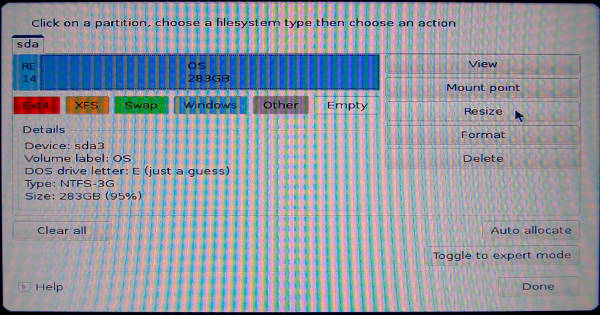
-
Select the new size for the Windows partition, depending on how many percent you want for Windows and how many for Linux. Don't select less than 30GB for any of them.
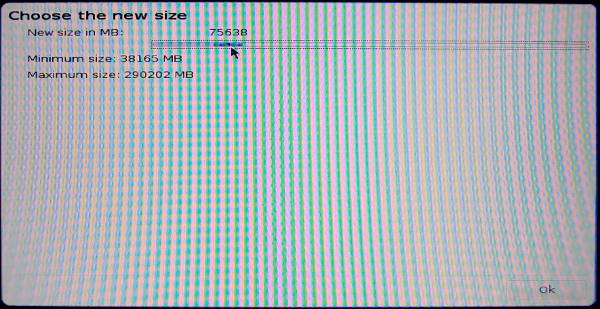
-
Click on the now unused space.
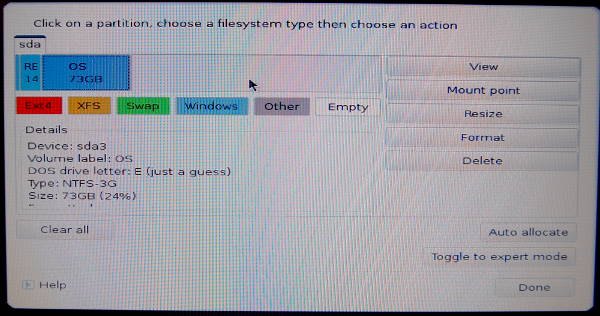
-
Select Create.
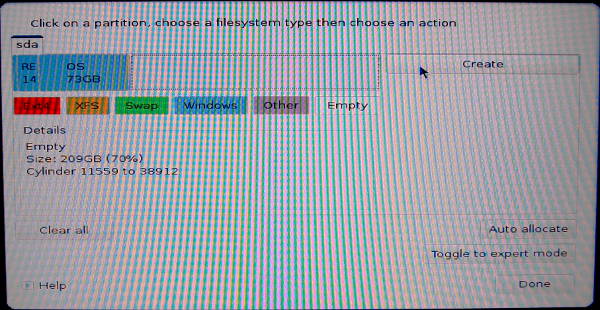
-
Choose a size approximately 6000 MB (twice the available RAM) and Swap as filesystem type.
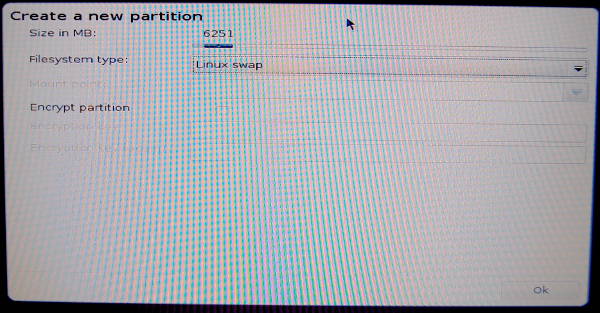
-
Click on the unused space again.
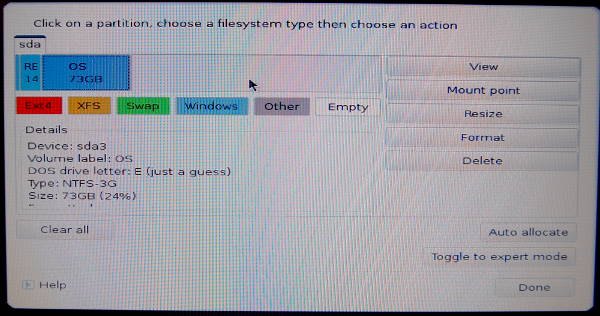
-
Select Create again.
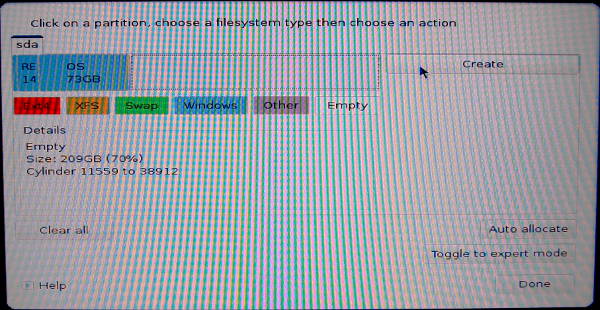
-
Choose the whole remaining space, filestytem type Ext4 and / as mount point.
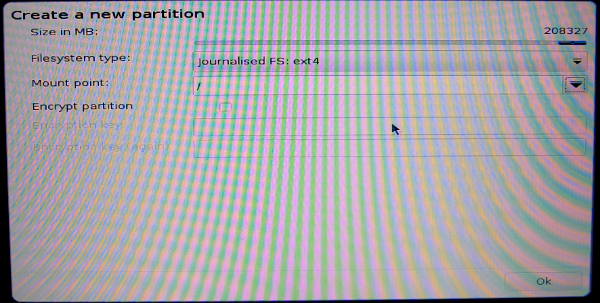
-
You should have a partition setup like this:
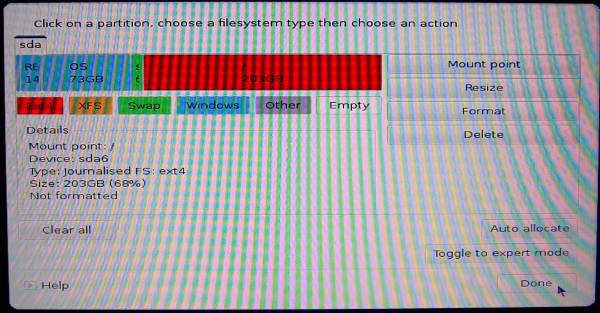
-
Click Next
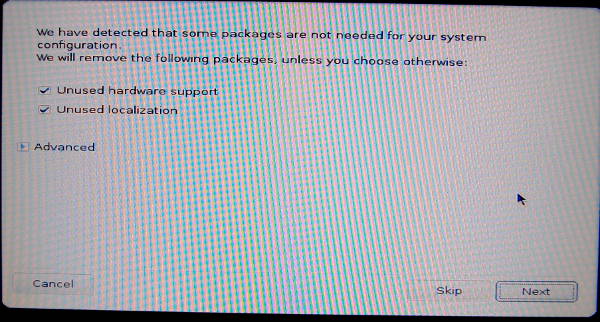
-
Now you will have to wait approximately half an hour...
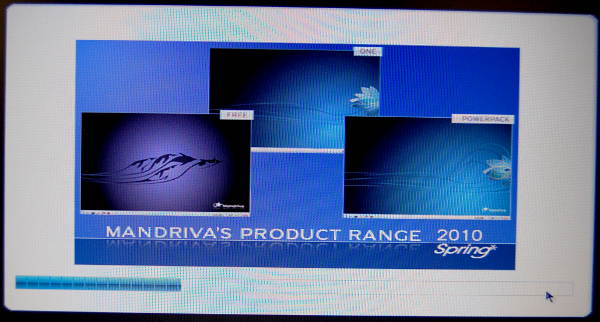
-
Click Next
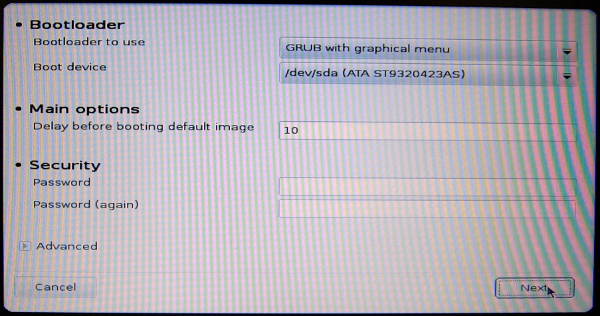
-
Click Add
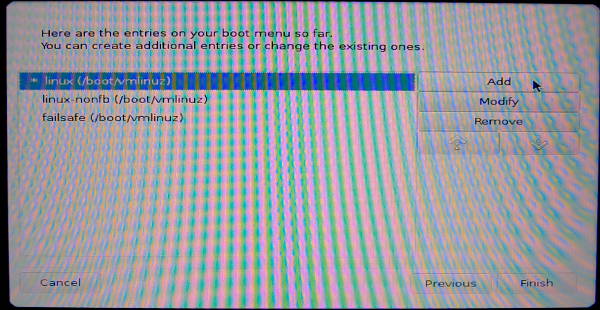
-
Choose Other OS
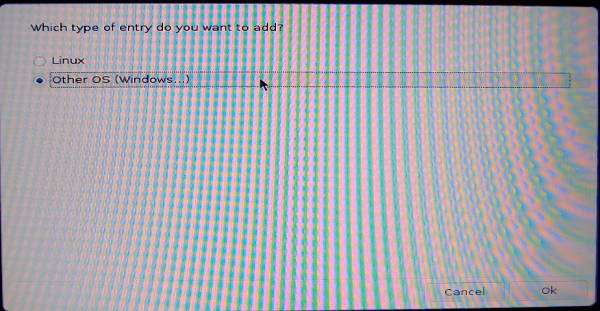
-
As root, choose /dev/sda2
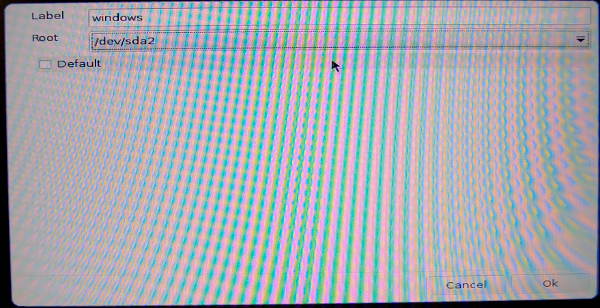
-
Now you should have a boot setup like this:
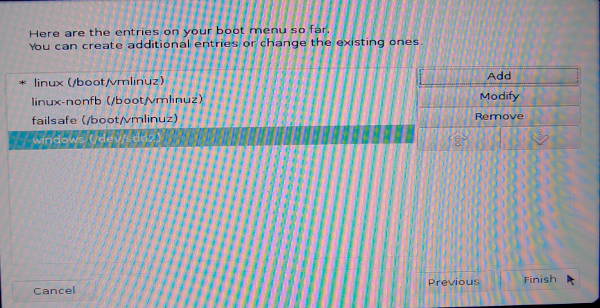
-
Click on Finish and boot without the DVD.

-
Choose a master password which you should never forget, enter your real name and a username that should be identical to your ICTP username
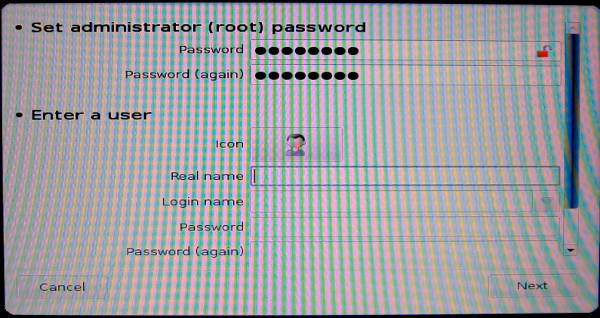
- For the final retouch, connect your laptop to the network by cable, log in, open a Terminal window, and enter the following commands:
su - (enter your root password upon request)
wget http://pcfs1.ictp.it/dell_vostro/dell_vostro.sh
sh dell_vostro.sh
|
|